Create a Virtual Poster for the Online Conference Poster Gallery
Posters may be presented in-person or virtually on the online conference platform. Whether you plan to present in-person or online, all poster presenters must first upload their research paper to the online conference program so that fellow attendees and discussants can review the research in advance of the poster presentation. Instructions for uploading your paper can be found here.
In addition to uploading your paper, those who are presenting virtually must create a virtual poster for the online poster gallery. This is optional for in-person only poster presenters (but highly encouraged so that virtual attendees can view their poster). Follow the steps below to create a virtual poster that will be accessible to attendees during the conference through the virtual platform.
Please note that these are not the instructions for giving virtual poster presentations, only for creating a digital copy of your poster for the virtual poster gallery. If you are participating virtually, you can view the virtual conference instructions here. Virtual poster presentations will work the same way as any other virtual session—the presenters will join the session, share their screen, and show the digital poster they have made in a pdf or PowerPoint format.
Step 1. Login to the MPSA website at www.mpsanet.org
- Navigate to www.mpsanet.org and select the My Account button at the top of the screen.
- After signing in, choose the Upload Your Paper button on the right:

Step 2. Scroll down to the Submitter Menu and select Track or Edit a Proposal, and Upload Paper.
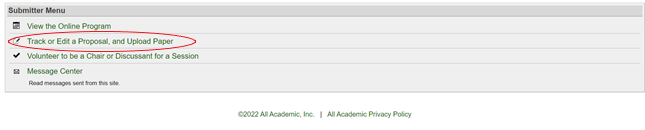
Step 3. Select add/edit virtual poster boards.
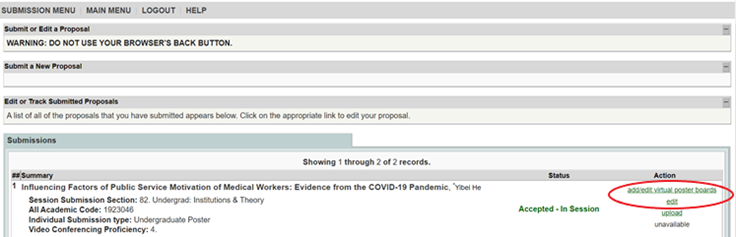
Step 4. Select Add to create a new poster board.
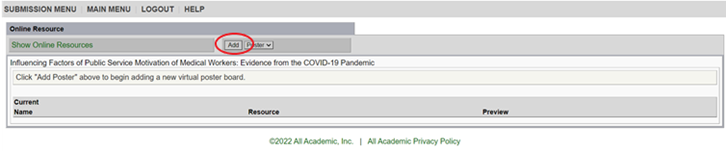
On the following screen you can create your virtual poster board using the built-in rich text editor. The rich text editor allows you to customize your virtual poster board with images, links, audio/visual media, and a variety of text formats. Please note: you cannot upload a pdf or PowerPoint poster to the virtual platform directly. If you would like the poster to be displayed virtually throughout the conference, you will need to create a virtual poster following these instructions:
- Enter the title for your poster board in the Resource Name. If you are creating multiple poster boards, use this title to differentiate the parts of your presentation (e.g., “Introduction,” “Findings,” “Discussion,” etc.).
- If you are creating multiple poster boards, the Display Order field allows you to edit the order in which they will appear to viewers in the virtual conference platform.
Step 5. When you are finished creating your virtual poster board, click Save at the bottom of the screen. To create another virtual poster board, repeat Step 4.
The gallery of virtual posters will be accessible to attendees from the main menu of the virtual platform during the conference.
